HOW TO MAKE THE MOST OF LINKEDIN FOR FREE!
You probably already have a LinkedIn profile on the number one professional social media platform…LinkedIn. But are you using it to its full potential? For example have you ever used it to find your accountant or to recruit a new physical therapist for your practice? In this post I will give you few tips that might just help you find new employees without paying a dime to LinkedIn.
From the very beginning, when you create your profile, LinkedIn will try to convince you that you need to upgrade to a paid version and it’s tempting to do so as the platform does a very good job at hiding its most valuable features, even if they are accessible from the free version. Here are some valuable ways to unleash the true potential of LinkedIn.
Tip 1: To attract the best candidate, have an attractive profile:
Whether you are looking for new employment opportunities or trying to attract new candidates, it’s important that your profile make a great first impression. Some professionals do not take it seriously and only fill the name of their practice. Providing viewers with more details such as your location, specialty, your mission statement and some of the opportunities your community has to offer potential new hires, is crucial if you are going to attract savvy LinkedIn prospects. As far as your own career path is concerned do not forget to mention if you are board certified, if you belong to a professional association (e.g. the APTA or more specific organizations may exist in your specialty) or if you have other activities (volunteering, contributions to a magazine, website or journal) that are physical therapy related. Finally put a picture on your profile. It may sound unimportant (I know people should only care about your skills and experience) but statistics show that profiles with a picture have twice the chance of being clicked on than the profile without a picture.
Tip 2: Expand your Network
Now that your profile is ready, you can start building or expanding your network. Obviously, the number of profiles you have access to and can connect with, is proportional to the people you have in your network. Because of this feature, LinkedIn will try to convince you that you need to upgrade your account in order to be able to see more profiles and contact them. Therefore, my advice is that you concentrate on building your network of people you already have a relationship with. In order to do this there are quick and easy steps to follow.
Step 1: Start with your email contacts:
Fortunately, LinkedIn users are less reluctant to accept an invitation to connect with you than on other social networks. When you create your profile, LinkedIn will offer to search people you already know based on your email contacts. Even if you may be reluctant to “spam” all your contacts (including family and friends) with an invite, do not forget that LinkedIn is a PROFESSIONAL social network which means that they do not share personal or intimate information. Moreover, even your personal connections can still help you connect with other professionals that might be potential employees; i.e. your cousin Jane is an accountant and her best friend is married to a PT!
When you complete this first step your 1st level connections will enlarge your network and give you access to 2nd level connections (connections of your 1st level connections) and 3rd level connections (people connected to your connections’ connections). But you can broaden your network even further by joining LinkedIn groups.
Step 2: Join as many groups as you can:
Groups are very useful on LinkedIn. Not only do they enlarge your network but more importantly, they allow you to CONTACT other group members DIRECTLY (see tip 3). In addition they keep you updated about relevant discussions in your field of interest. The free version of LinkedIn will let you join up to 50 groups, which gives you plenty of opportunities to connect with new professionals. Here is how my own list of groups looks like.
There are 2 types of groups on LinkedIn: restricted and open groups. The restricted groups are the ones you can see with a lock icon like the APTA for example. Those may have special criteria for your acceptance e.g. a professional association may require you to be a member of the organization in order to be a member of the LinkedIn group.
When choosing your groups there are 4 things to consider:
- Is it an open or a restricted group? You want to have a good mix of open and restricted groups. This way if you reach the limit of 50 groups and you would like to join a new one, you are be able to withdraw from an open group without being concerned about the approval process if you choose to return to the open group you just left.
- What is the group interest? Choose that are relevant to your professional field, personal/professional interest or the field of professionals you’re looking to hire.
- How many members does the group have? Some group titles may seem very appealing but if they only have 50 members it won’t help you grow your network.
- How active are the discussions in this group? You want to belong to groups that have lively discussions. Groups where members are engaged are also groups where you can interact with people easily or get noticed when you start a public conversation.
Tip 3: Use your groups to their full capacity
One of the features I like with respect to groups is that they allow you to reach others within the group. There are 2 ways to accomplish this. First, you can post a discussion for everybody in the group to see, below are examples on the APTA LinkedIn group.
If you are looking for a new PT to expand your practice, you could start a discussion posting your job announcement headline.
The second way to contact group members is to send them a direct message. Let’s say that you noticed one very active member of the group, you looked at his/her profile and you think he/she could be a good fit for your practice.
Click on Members, (the icon circled in green in the picture below).
You will arrive at the following page:
Type the Name of your potential candidate in the search box and his/her profile will appear in the search result.
When you hover your pointer over the profile a “send message” link will appear.

Click on that link and you will be able to send a personalized message to this group member, including for example your job offer.
Tip 4: Take Things to the Next Level: Create a LinkedIn page for your practice
LinkedIn now offers you the opportunity to create a page for your business just like you can create a business page on Facebook or Google +. This feature allows you to post content related to your business on your page, and you can also fill in the services and career tabs.
All of these features are available within a FREE version account. Stay tuned and next week I will go over this last feature in more details and show you how to get the most out of your Physical Therapy Practice’s LinkedIn page.


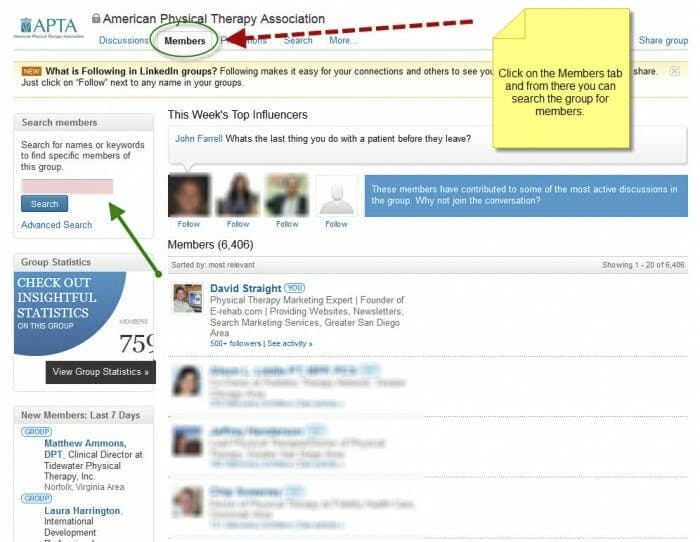
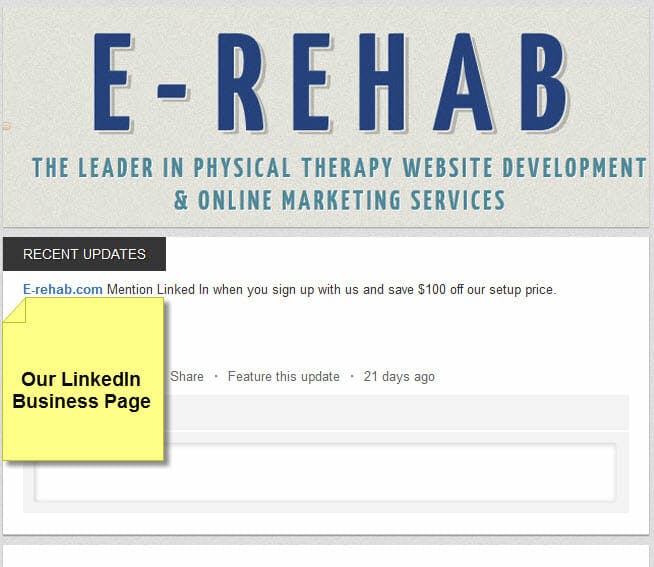
Leave a Reply
You must be logged in to post a comment.