TIP 4: CREATE YOUR PRACTICE BUSINESS PAGE
Last week I discussed 3 TIPS to help you make the most of LinkedIn when trying to hire a new PT for your practice. This week I am going to provide you with a 4th tip that will help improve your business’ presence on LinkedIn. Below are some procedures on how to create and optimize your LinkedIn business page.
Set up your page:
Just like your practice’s Facebook page, you can also set up your LinkedIn business page. To do so, click on the “Companies” icon on the upper tab of your profile.
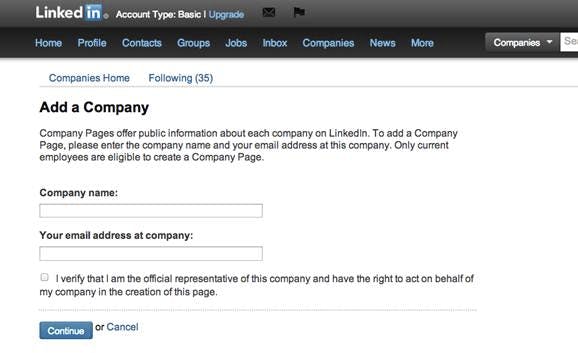
Then click on the “Add a company” link on the upper right-hand corner. The first window will appear and ask you the name of the company and your email address that you are using for your company.
Note: your business email address should NOT be a generic account (e.g. @gmail.com or similar). It has to be an email address that is using the company domain name (if you do not have one, call me and I will explain to you the benefit of having one and how to do it). Check the box to verify that you are an authorized representative of the company and hit continue. LinkedIn will send you an automatic message to verify the email address you just provided. Next, fill in the necessary information about your company (e.g. size, type of ownership, industry, website, year founded and specialties).
- Pay attention to the description you provide for your practice overview. Avoid excessive text which forces the viewer to scroll down the page.
- Include the phrase “physical therapy in YOUR TOWN” (e.g. physical therapy in Encinitas) to help with search engine listings.
- Remember, your target audience is potential staff members, not new patients. A “very flexible schedule” for appointments may be very attractive for your patients but not so much for your potential employees.
- Focus your message on the unique culture of your practice and what makes it remarkable.
- You will be able to modify this overview after your page is set up; so, do not hesitate to tailor your message to your current staffing needs.
Add your services:
After you write a great practice overview that will catch the attention of your target, you can focus on the presentation of your services. From the company home page go to the “Edit” icon (upper right-hand corner), click on the arrow and select the “Add a product or service” option.
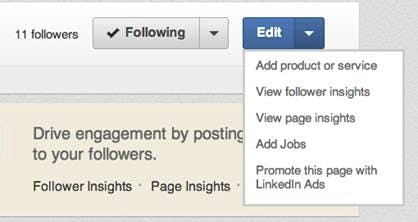
You will be taken to a page where you can complete your service tab in 11 steps. Don’t worry, it’s painless 🙂 Fill in the different items and do not forget to add a picture. This is the first thing that people will see when landing on your services page. I also suggest that you add a video presentation of your practice (step 11). This will give a prospects a better sense of the atmosphere and culture at your practice.
To create a free video slideshow of your practice, use a service like www.animoto.com
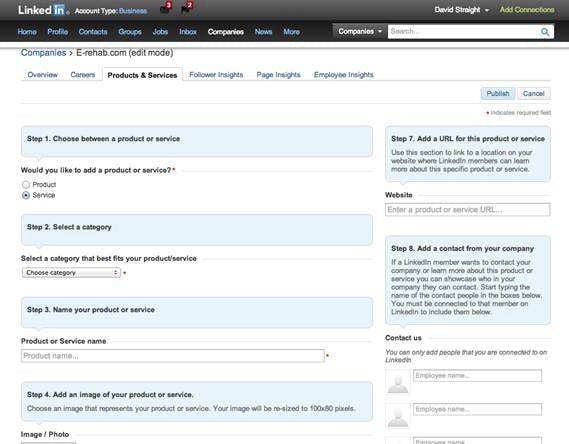
When you are done click “Publish” and LinkedIn will automatically post an update on your page saying you added a product or a service. If you want to modify it click on the “Product & Services” tab.
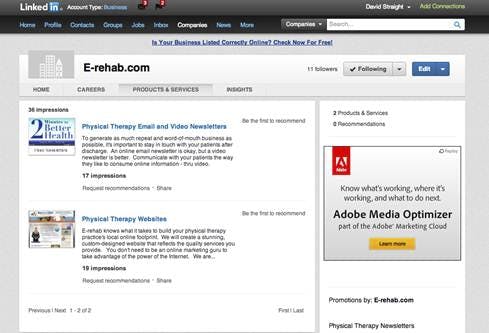
Next, click on the product you want to modify and click edit.
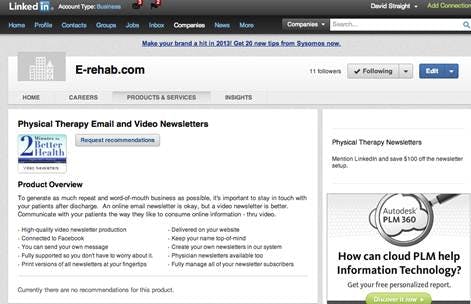
When you are done click “Publish” and LinkedIn will let all your company followers know that you updated your service. The “Product & Services” tab on LinkedIn is not a place where you want to showcase all the services you provide. Instead I suggest that you concentrate on 4-5 items maximum…the ones that differentiate your practice or in which you have the most expertise.
[note_box] Again, remember that you are writing this for prospective employees. Here you can get away with PT jargon. Make your practice attractive to prospective employees.[/note_box]Job posts:
Let’s now talk about how you can support your recruiting efforts with your company page.
The first level of subscription service on LinkedIn will let you add complete job descriptions on your “Career” tab. The higher level will allow LinkedIn members to apply for a position via their professional platform. However, this is not something I recommend for a small private practice. Chances are you won’t get a good return on your investment. Instead, I suggest you post your job descriptions on your practice website and then post a link to them on your LinkedIn Company page. This way all your followers will see it, as well as all people visiting your website.
To do so, go to the “Home” tab of your company page and write your update on the top of the page in the white rectangle. Copy and paste the link to the job description on your website, like the example below.
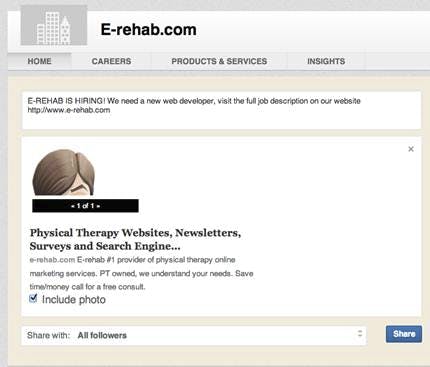
If your link is correct a second new box with your website preview will appear. When you are satisfied with your post select to whom the post will be visible (e.g. All followers) and hit share.
Final Thoughts:
If you want your company page to be an asset for your practice, you should commit to the following:
- Let all your connections on LinkedIn know that you created your practice page, i.e. by posting an update on your LinkedIn profile, and encourage them to become followers of your page.
- Keep your company page alive by posting regular updates about your practice. It could be job posts, services updates, welcoming the arrival of a new staff member, or a special event or promotion. This will show candidates that you own an tech savvy practice, and will be more appealing than a page that has not been updated in months.
This concludes my 4 tips on how to make the most of LinkedIn for free.
If you have questions or comments please feel free to drop us a line on the comment section. Let us know what topics you would like to know more about!

Leave a Reply
You must be logged in to post a comment.